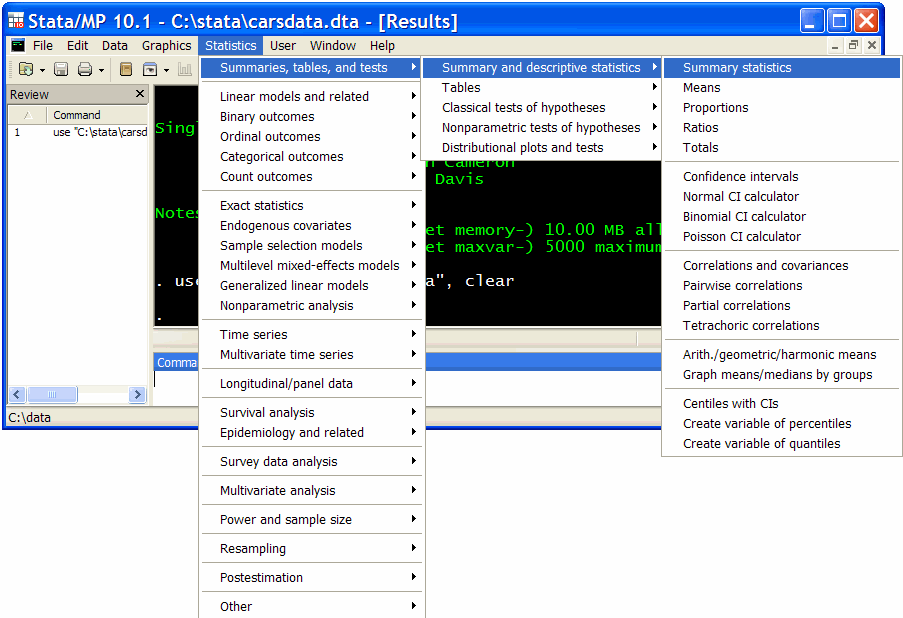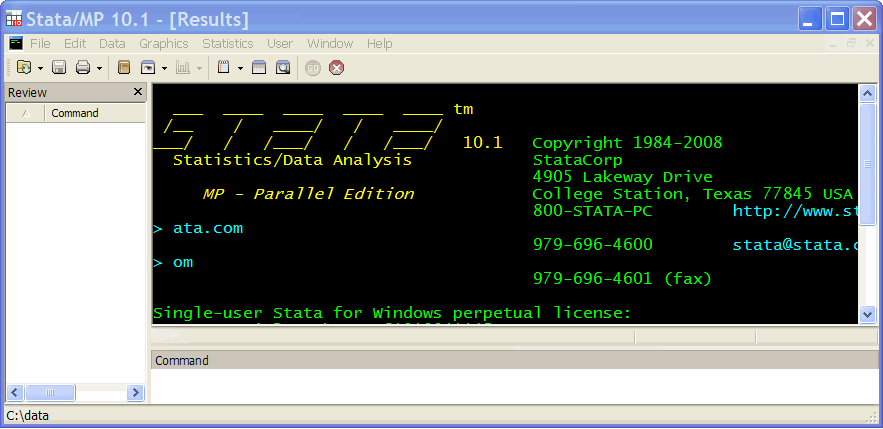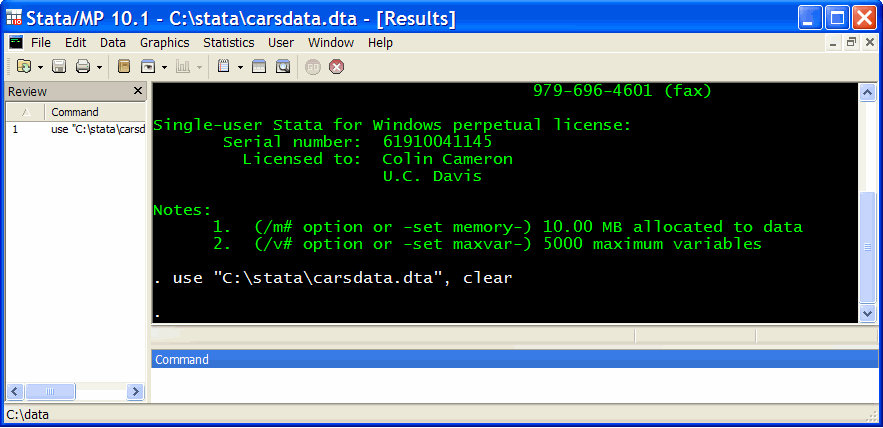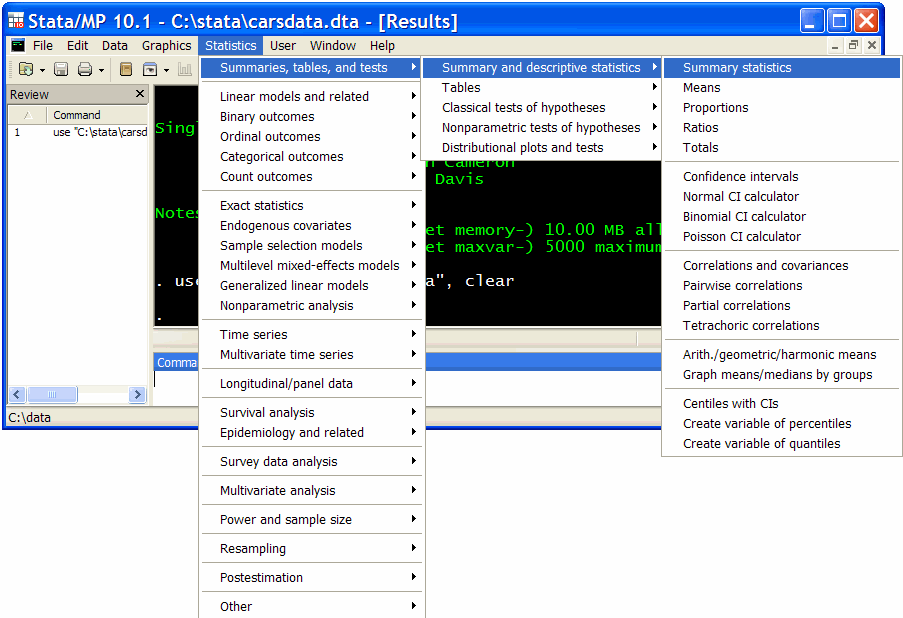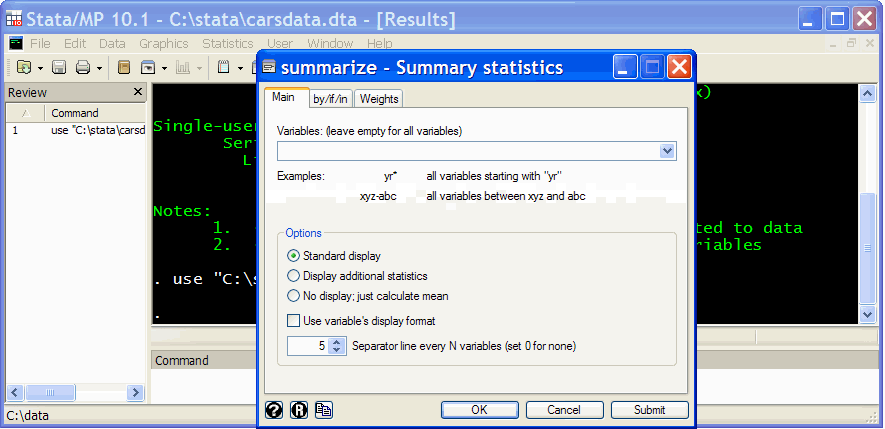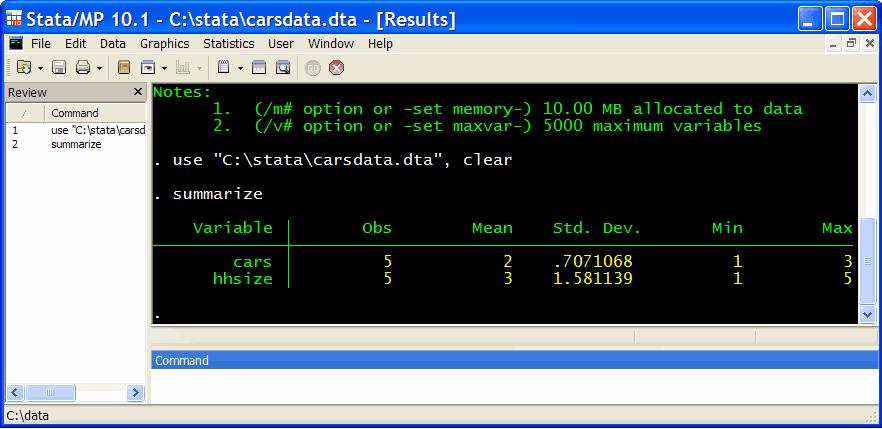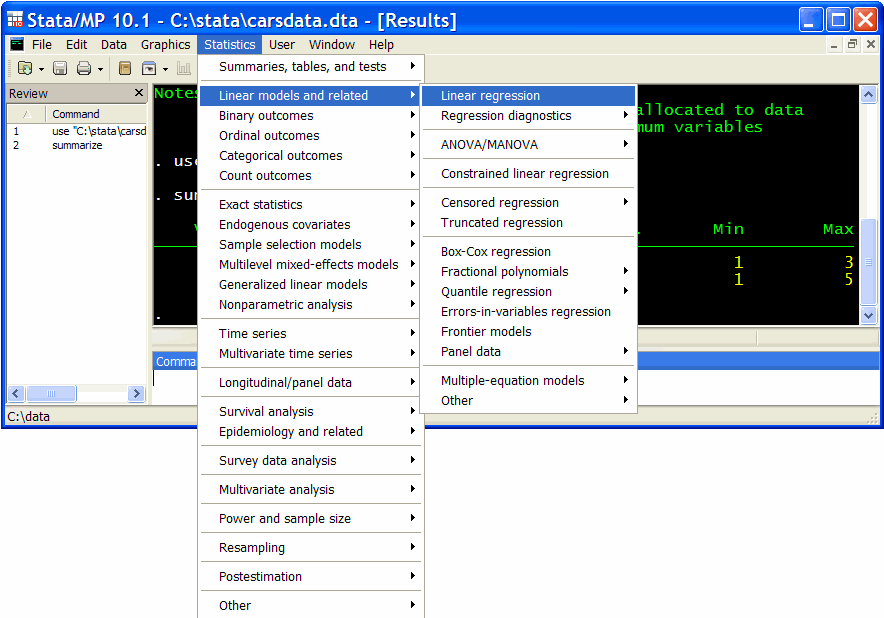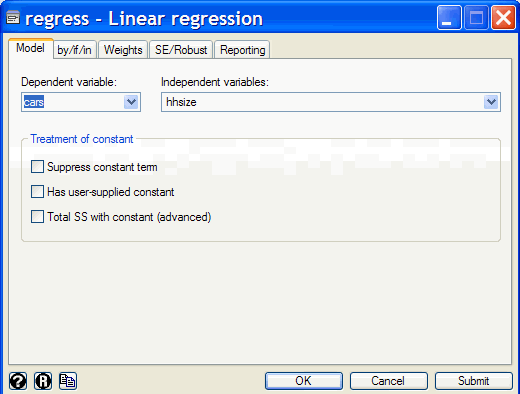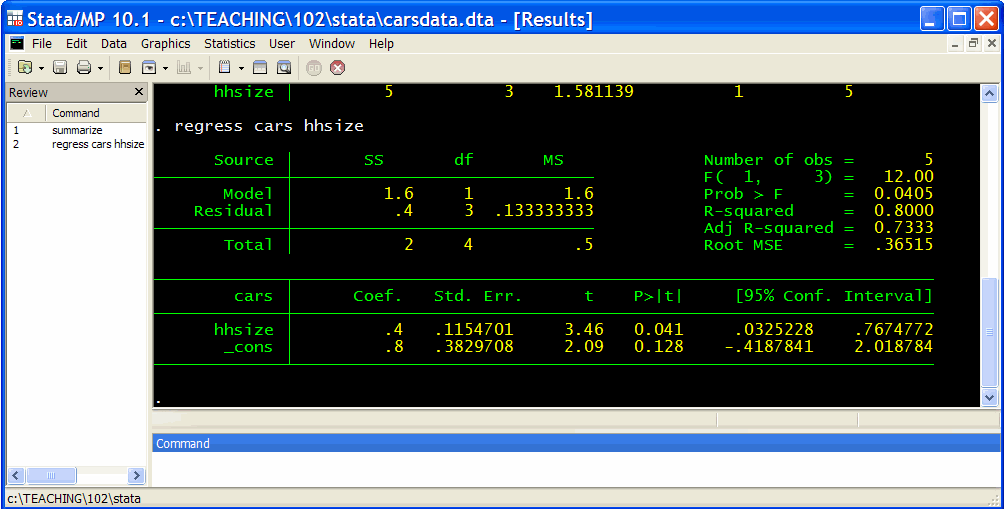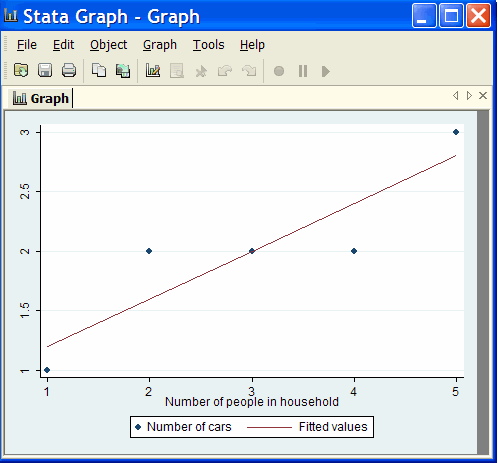STATA: A Brief Introduction to using Stata with MS Windows
A. Colin Cameron, Dept. of Economics, Univ. of
Calif.
- Davis
This January 2009 help sheet gives information on
- Data Sets in Stata
- Interactive Use
- Reading in a Stata dataset
- Reading in a Non-Stata dataset (a csv file)
- Summary statistics
- Linear Regression
- Twoway scatterplot with fitted regression line
- Stata do-file (A Script or program or Batch File)
- Help in Stata
STATA ACCESS AT U.C.-DAVIS
Some but not all UCD computer labs have Stata.
Schedules are available at http://clm.ucdavis.edu/rooms/
You need a campus computing account: https://computingaccounts.ucdavis.edu/cgi-bin/services/index.cgi
DATA SETS IN STATA
Stata stores data in a special format that cannot be read by other
programs.
Stata data files have extension .dta
Stata can read data in several other formats.
A standard format is a comma-separated values file with extension .csv (which can be created by Excel
for example).
INTERACTIVE
USE
In interactive use we use a graphical-user interface and select
commands from appropriate menus and dialog boxes.
This is similar to using Excel.
[Additionally one can combine commands in a file and execute the file.
This faster method for more experienced users is presented at the end
of this file].
Interactive use can be initiated in several ways
- Click on the Stata icon in MS windows
- Click on the name of a file containing a Stata dataset (with
extension .dta)
- Click on the name of a file containing a Stata do-file (with
extension .do)
We do the first of these here. It yields:
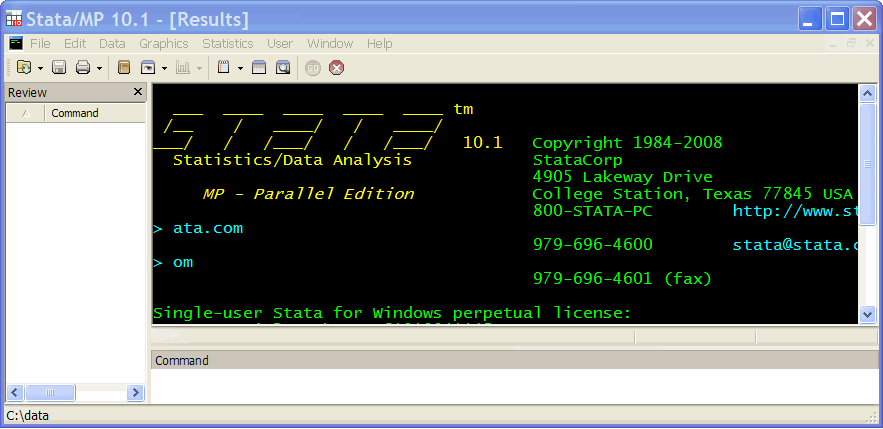
Commands can be entered using the menus and consequent dialog boxes at
the top.
Or commands can be typed in the Command line at the bottom.
READING
IN A STATA DATA SET
Consider data in the
Stata date file carsdata.dta
Here we suppose the file is in directory C:\stata (so the file is
C:\stata\carsdata.dta)
1. The simplest method is in Windows go to the directory with
file carsdata.dta and
double-click on carsdata.dta
This initiates Stata and opens the data file.
2. Alternatively start STATA
in Windows.
In the command line give the commands
cd C:\stata
use carsdata.dta
or even more simply give the command
use "C:\stata\carsdata.dta"
3. Alternatively start STATA
in Windows.
Use the File Menu and the Open submenu and browse to find the file and
click on the file.
For more details see statareadinstatadataset.html
In all cases we obtain
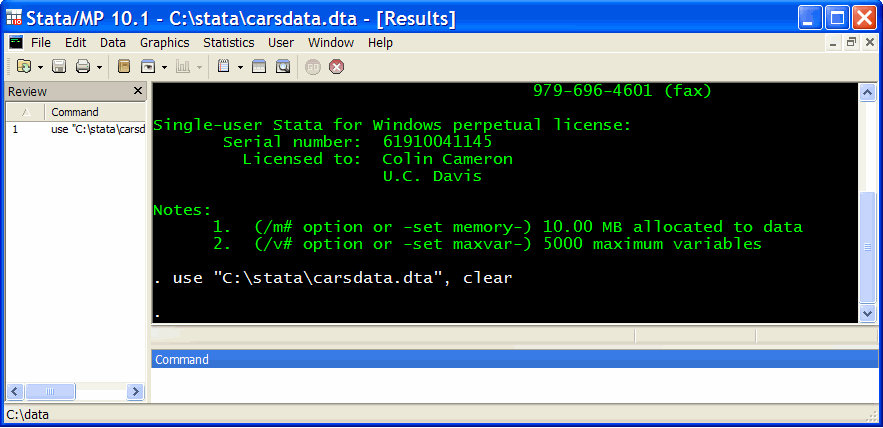
READING IN A NON-STATA DATA SET: A CSV
FILE
Stata can read in some other types of data file than a Stata
dataset.
It cannot read in an Excel spreadsheet (with extension .xls or .xlsx).
A standard alternative format is a comma-separated file or
comma-delimited file (with extension .csv).
For example in Excel an Excel worksheet can be saved as a .csv file.
An example is file carsdata.csv
Start STATA in Windows.
In the command line give the commands
cd C:\stata
insheet using carsdata.csv
or even more simply give the command
insheet using "C:\stata\carsdata.dta"
Alternatively Use the File Menu and the Import submenu.
Choose ASCII data created by a data sheet
And browse to find the .csv file and click on the file.
SUMMARY
STATISTICS
To obtain summary statistics we can simply type in the command
line
summarize
and hit <enter>.
Alternatively we can use the Stata Statistics menu and subsequent
submenus:
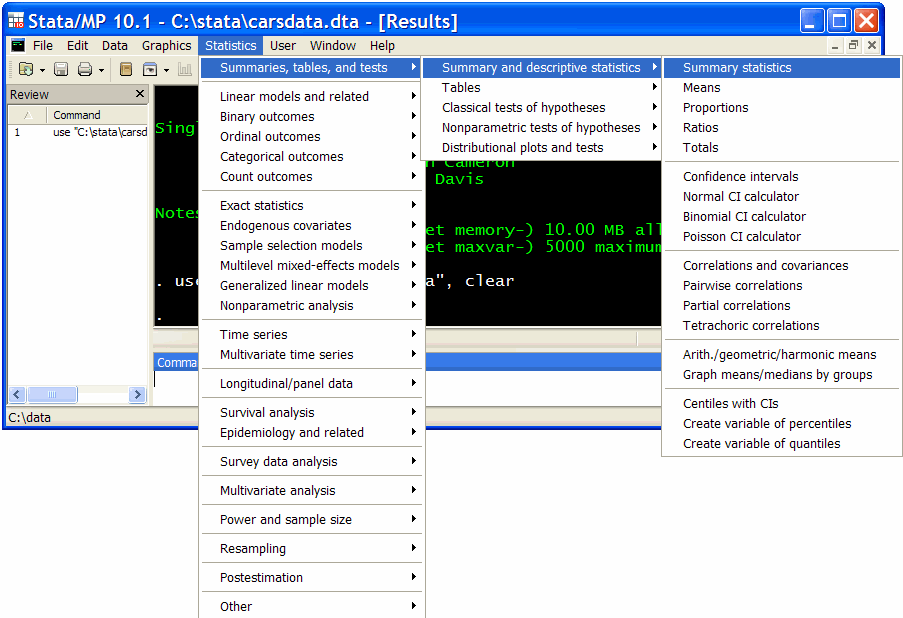
Then hit on summary statistics to get:
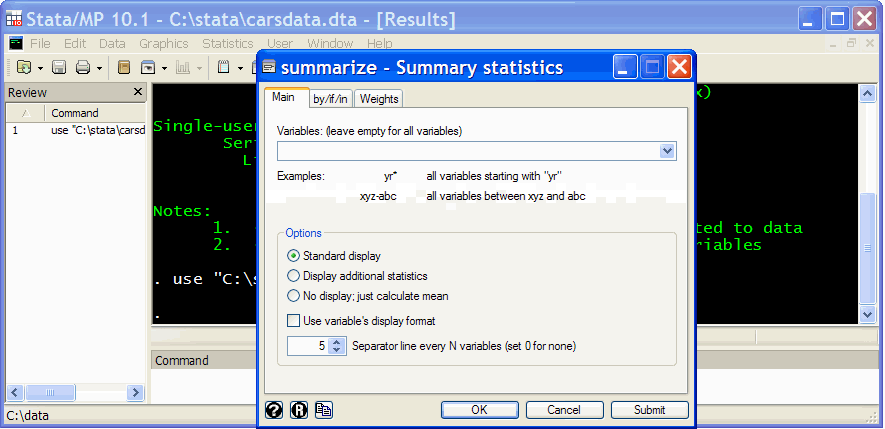
To obtain summary statistics for all variables simply hit the OK button.
This yields
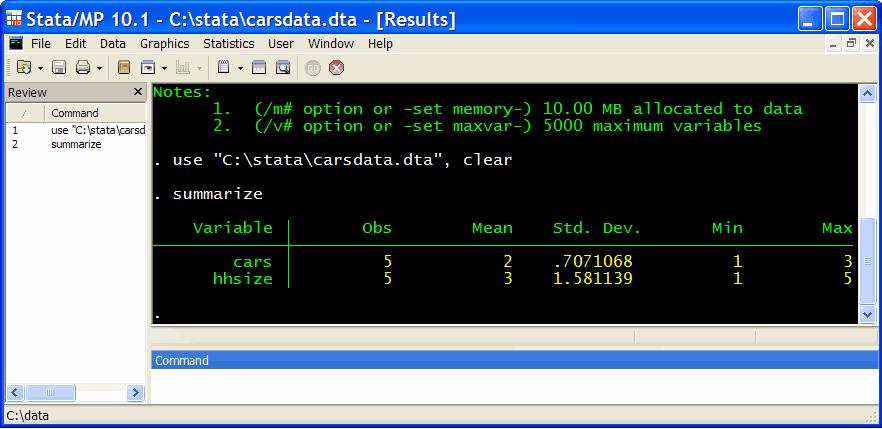
There are five observations on two variables: cars and hhsize.
Summary statistics provided are the mean, standard deviation, minimum
and maximum.
Additional statistics would have been displayed if we had checked
Display additional statistics.
LINEAR REGRESSION
To regress variable cars
on variable hhsize
simply type in the command
line
regress
cars hhsize
and hit <enter>.
Alternatively we can use the Stata Statistics menu and subsequent
submenus:
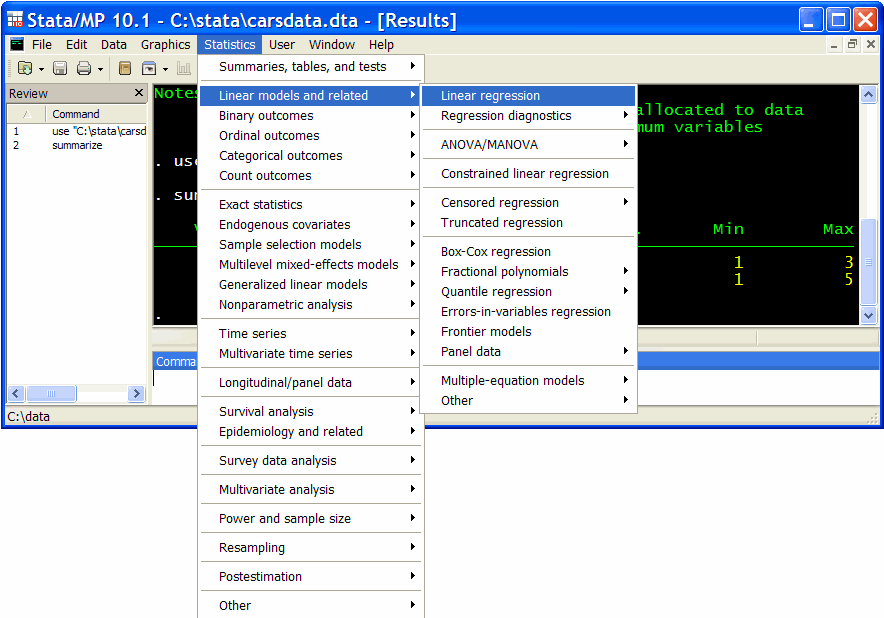
Then choosing Linear Regression yields a dialog box that we fill out
as follows:
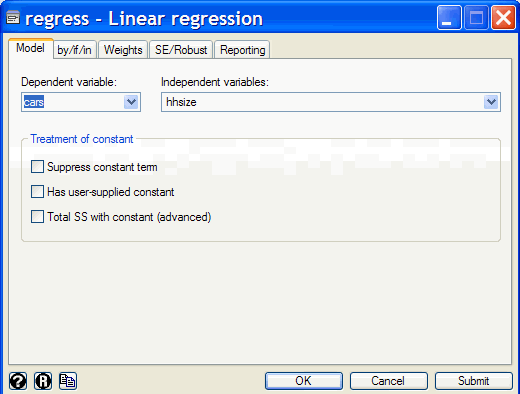
Hit OK (or directly give command regress cars hhsize) yields
output
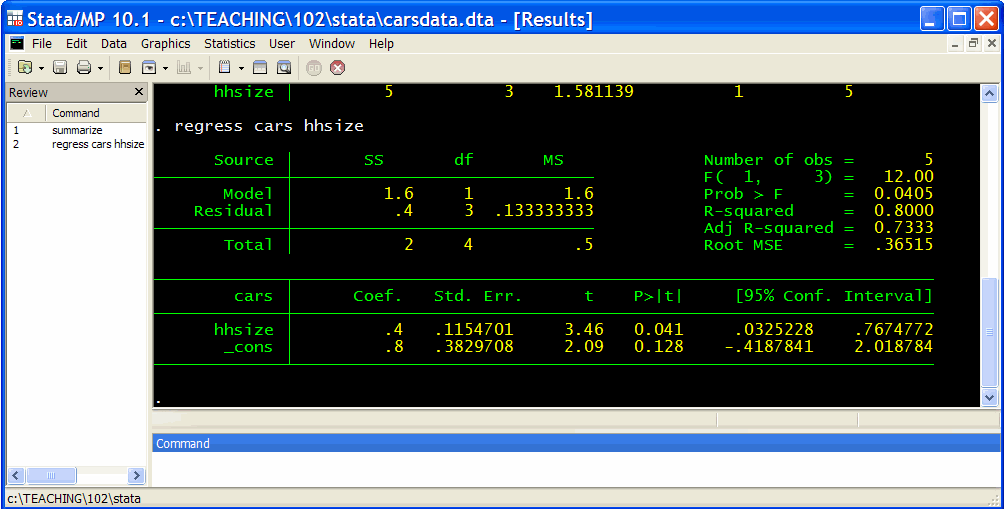
The estimated regression line is
cars = 0.8 +
0.4*hhsize
TWOWAY SCATTERPLOT WITH FITTED
REGRESSION LINE
This can be obtained using the command
twoway (scatter cars
hhsize) (lfit cars hhsize)
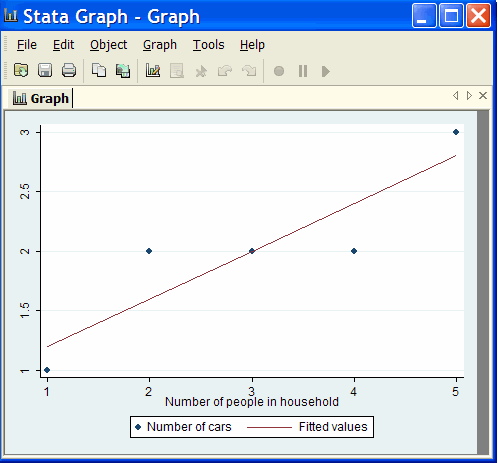
Alternatively use the Graphics menu and the Twoway Graph
(scatter, line, etc.) submenu.
STATA DO-FILE (A Script or program or
Batch File)
Stata commands can be combined in a text file with extension .do called a do-file.
The file carsdata.do has the following text
* Stata do-file carsdata.do
written January 2009
* Create a text log file that
stores the results
log using carsdata.txt, text
replace
* Read in the Stata data set
carsdata.dta
use carsdata.dta
* Describe the variables in the
data set
describe
* List the dataset
list
* Provide summary statistics of
the variables in the data set
summarize
* Provide an X,Y scatterplot
with a regression line
twoway (scatter cars hhsize)
(lfit cars hhsize)
* Save the preceding graph in a
file in PNG (portable networks graphic) format
graph export carsdata.png
* Regress cars on hhsize
regress cars hhsize
The lines beginning with * are explanatory comments that are ignored by
Stata.
To run this do-file simply click in Windows on filename carsdata.do
This file needs to be in the same directory as file carsdata.dta
Alternatively, start Stata, give command cd C:\stata (if file
carsdata.do and carsdatat,dta are in directory C:\Stata)
and then give command
do carsdata.do
The program does the preceding analysis.
Results are put in the text file carsdata.txt
HELP IN STATA
Stata provides extensive documentation on-line.
For example, to obtain help on the command summarize, in the command
line type
help summarize
Alternatively use the Help menu
For further information on how to use STATA go to
http://cameron.econ.ucdavis.edu/stata/stata.html